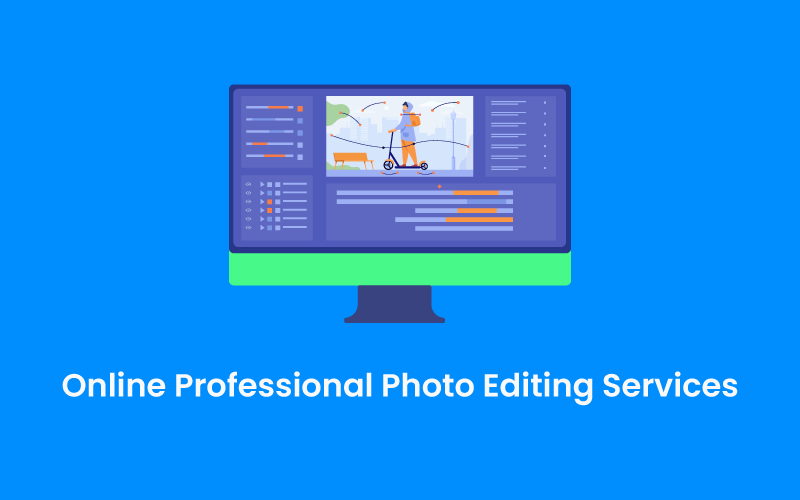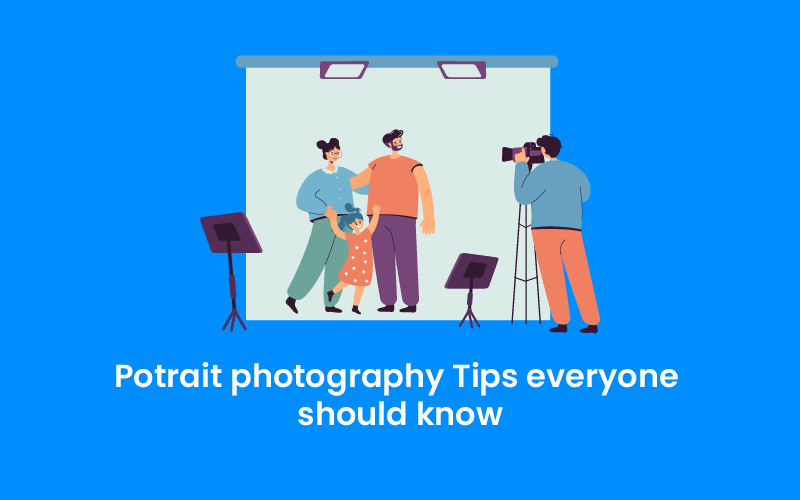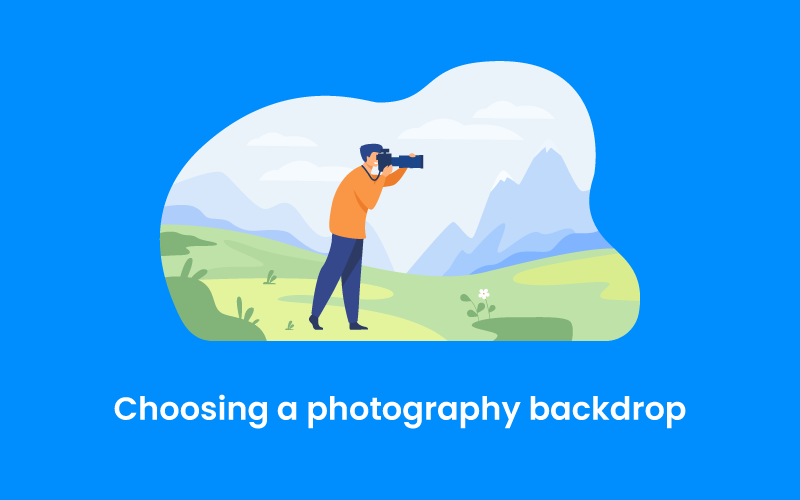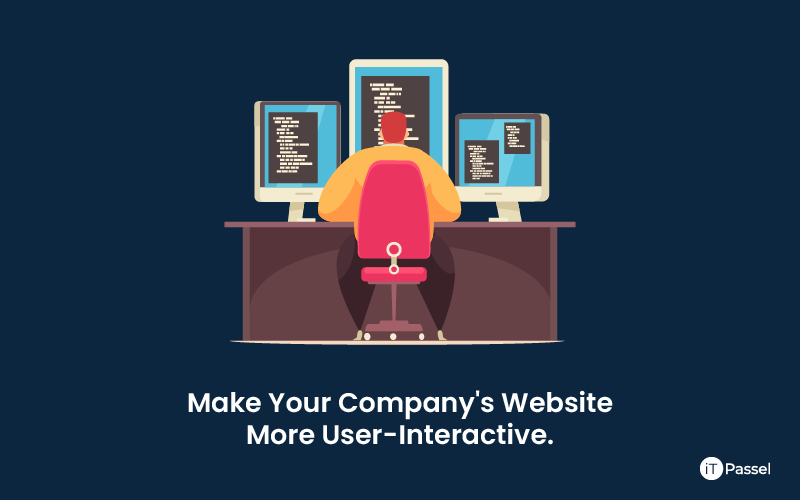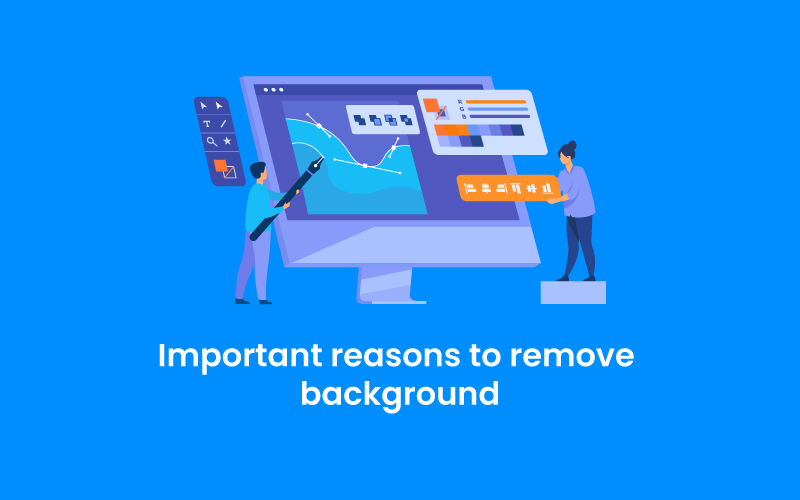We use cookies to make your experience better. To comply with the new e-Privacy directive, we need to ask for your consent to set the cookies. Learn more.
Tips for Managing User Roles and Permissions in WordPress

Wordpress website allows user roles: Many new enterprises and startups begin with a small workforce. User roles and permissions are the last things on your mind when you're running a website by yourself or with two or three other individuals. Setting suitable WordPress user roles and permissions should be a top priority for larger enterprises, especially those operating on an international scale. Careful administration of these responsibilities is critical for any website's security and integrity, and it can also assist in defining each team member's job.
Steps of Managing User Roles and Permissions in WordPress
- Explanation of User Role
- security and permissions
- User Roles Management Plugins
- User Role Editor
- Members
Explanation of User Roles
So, what are the differences between user roles and permissions? Simply described, these are the skills that each user has to upload material to a website and to make changes to it. WordPress comes with six built-in user roles by default:
Administrator-General
Only while running a WordPress Multisite is this position possible. Super admins have the ability to make high-level changes to the entire network, including adding and removing network users, creating and deleting sites, and installing and uninstalling themes and plugins across the entire network, in addition to all of the powers offered to a single site admin.
Administrator
This is the most powerful user position on a typical WordPress website, granting full access to all functions, including installing and deleting themes and plugins, producing material, and editing and publishing the content of other users. These users have full administrator privileges, including the ability to add and remove users, change passwords, and edit code files.
Editor
Editors are in charge of managing content, as their name implies. They have the ability to create, modify, delete, and publish both their own and other users' pages and posts. They can also manage categories and links, as well as moderate comments.
Author
Authors are usually members of a team that are in charge of developing material. They are unable to view pages and can only make, modify, and publish their own posts — not those of others. They can also upload media files, giving them the ability to produce content on their own.
Contributor
This role has fewer restrictions than the author function. They have the ability to edit and remove their own posts, as well as read all other postings. They will have to wait for an editor to examine and publish their article because they do not have publishing permissions.
Subscriber
Subscribers can log in to their account, reset their password, read all of the postings, and leave comments.
Security and Permissions
All aspects of security and functionality are within the control of WordPress administrators. Anyone with administrator access can install third-party plugins, lock other users out, or even inject malicious code, posing a significant security risk. Even less powerful roles have the potential to drastically compromise the content and design of a website.
Permissions must be carefully managed in order to secure any website and protect client information. Poorly assigned user roles can result in anything from unedited content to unskilled users damaging entire pages irreversibly.
Task Assigning
User roles and permissions, on the less sinister side of things, can be immensely useful in allocating specific jobs and tasks to staff members, freelancers, and contributors.
One role should not be deemed more senior than another, according to WordPress. Roles, on the other hand, should be viewed as outlining each user's obligations inside the site, and hence the team as a whole.
This is especially important when utilizing a plugin to enhance the functionality of normal user roles, allowing permissions to be customized to each specific team member. This method of assigning bespoke user roles reduces distractions and unnecessary functionality, allowing each team member to focus on their specific activities and lowering the danger of costly mistakes.
User Roles Management Plugins
Without some programming experience, you can't directly alter the default user roles or their given permissions. There are, however, a number of simple plugins that will enable you to do so. Three of our favorites are as follows:
User Role Editor
This is one of the most popular WordPress user role plugins. It gives users complete control over roles and permissions, as well as the ability to create new roles. Permissions can be assigned to individual users or changed across all roles. Multisite compatibility is also included, as well as network-wide synchronization with a single click.
Members
This robust user role plugin provides a user interface that allows you to manage the permissions on your website. It features shortcodes and widgets for more control and functionality, as well as the ability to create, amend, and assign user roles, as well as regulate rights for specific users.
User Role Editor
Admins can also use this plugin to create, amend, and delete user roles, as well as manage permissions for each position. Role cloning, widget permissions, and the ability to recover roles are all standard features, with more sophisticated features and functionalities including multisite support and advanced widget permissions available in the PRO edition.
Conclusion
User roles and permissions are a strong tool for regulating who has access to different parts of your website; as a result, they're important for both security and team management. While WordPress includes built-in user roles, there are a number of excellent plugins that may give you complete control over your website's permissions, allowing administrators to design roles that are completely representative of their team. Effective user role management allows team members to work autonomously, increasing productivity while protecting your website and data.
If you're having trouble managing user roles and permissions on your WordPress site, we can help.